5 Common Android Problems and Solutions
Today, we're going to look at the most common problem on android devices and how to fix them all by yourself. Android offers great stability, reliability and protection from malware but sometimes you are going to run into problems.
Thankfully, users can correct 99% of failures with a few simple tips. Here’s a quick rundown of some of the most common problems and how to fix them on your own
- Open 'Settings' on your android phone.
- Go to 'All Apps/Apks'
- Scroll down to 'Play Store' in the list and select.
- Click on clear cache and clear data.
- Restart your Android device.
2. LOW SPACE ON ANDROID:
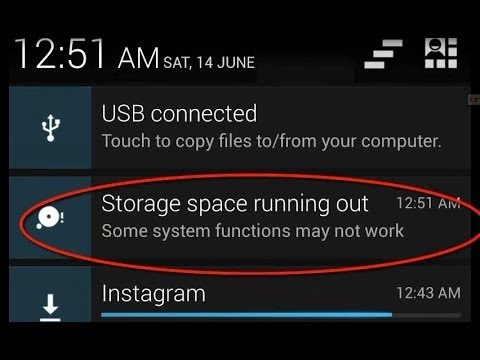
This is a very common problem to most Android devices. If Google Play Store crashes or does not complete downloads, Here is a quick fix to that
Note: If that fails, You can also repeat the same steps for Google play services and Google service framework
This is also a common problems with many Android devices. The best solution to this is to install an app that cleans unwanted and useless files and data. I recommend Clean Master. I've been using it for a very long time now on my device and its great, It frees over 1gb of space every time I use it. That's 1gb of junk files that are useless and not needed.
- View Storage capacity first and notice it,
- Install Clean Master
- Select 'scan junk files' and wait for scanning process
- After Scanning is done, Click on 'clean' and wait for it to clean. This takes approximately 1minute.
- Now exit clean master and Check Storage capacity and notice the difference now😌
3. ANDROID NOT READING SD CARD:
This Happens most times. The best way to fix this is to format SD card within android device. To do this follow this steps
- Open Settings on android phone
- Select Storage
- Scroll down to the bottom and select 'format SD card'
- Confirm that you are formatting SD card.
- Restart your android device
4. ANDROID PHONE OR TABLET NOT COMING ON:
Your Android phone or tablet has very few buttons. The only way you can turn it on is by pressing the power button — and that isn’t working. Don’t panic! Android devices may sometimes refuse to power on or wake from sleep when you press the power button, but your phone or tablet probably isn’t broken. There are some easy ways to make your device boot again.
- Long press the power button for over 30 seconds. If that fails, Remove the Battery, wait a few seconds and put the battery back in then try the power button
- You can also try charging the device for sometime before trying to power it on
Any of these solution should work except something foreign may have tampered with it like; Water entering it or exposure to heat.
5. ANDROID PHONE IS STUCK AT LOADING SCREEN:
If your phone comes on but gets stuck at the loading screen or immediately reboots or shutdown after startup, here is a quick fix to that
Note: This should be the last resort cos it involves an hidden internal factory reset which deletes all phone data and files.
- First, Remove SD card and Sim card
- Turn the device of completely if its on
- Try booting it up with one of the following combinations until you're at the factory screen already:
- Hold Volume Up + Volume Down + Power.
- Hold Volume up + Power
- Hold Volume down + Power
- Hold Volume Up + Home + Power.
- Hold Home + Power.
- Hold Volume Up + Camera button (if available) .
- if none of these combinations work, try performing a google search for your device factory settings button combination



0 comments:
Post a Comment